I moved the blog to wordpress from Subtext.
Why? Plugins, plugins, and auto-update.
I enjoy reading Tumblr, but just haven’t gotten into writing there.
Expect some updates here soon.
Just another WordPress site
I moved the blog to wordpress from Subtext.
Why? Plugins, plugins, and auto-update.
I enjoy reading Tumblr, but just haven’t gotten into writing there.
Expect some updates here soon.
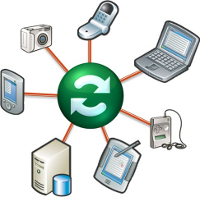 I just picked up a Dell M4300 off eBay so I’ll be able to do “real” work when I’m out on the road this March as my other laptops I have available to me are either too old (Toshiba M200), too limited (Chrome CR48) or too small (Dell XT2).
I just picked up a Dell M4300 off eBay so I’ll be able to do “real” work when I’m out on the road this March as my other laptops I have available to me are either too old (Toshiba M200), too limited (Chrome CR48) or too small (Dell XT2).
At one time or another, I would have dreaded adding another machine to the mix. But these days, it really isn’t that big of a deal. After I install my basic apps (Chrome, Office, Visual Studio) the cloud + sync tools take care of the rest.
1) Chrome sync. This solves 90% of my “set up a new computer” issues as it automatically installs all my browser settings and extensions including LastPass which then, in turn, takes care of my web logins.
2) Live Mesh. I could easily write a book on sync technologies and this is the one I’m using now.
3) BeanstalkApp for SVN. This is where all of our URDB code lives. I just need to grab my login info from LastPass and I’m off and running.
4) Exchange & Outlook. I flirt seriously with Gmail and use it as often as I can, but at the end of the day, there are still a handful of reasons I still prefer Outlook.
Insane software conflict of the day:
The Dell Mobile Broadband Card Utility will not load if you have the MS Office Live 1.3 add-in installed. Uninstall the MS office live add-in and it works right away again.
Absolutely makes no sense whatsoever. But there you go.
Keywords: Dell Sprint 5720 EVDO DMBCU
If you purchase an external USB drive that comes unformatted and you want to use that drive across a PC and a MAC, you really want to format as FAT32. But on Windows, it defaults to either NTFS or exFAT, which AFAIK are not supported for read/write natively on MacOSX.
Western Digital provides a utility that lets you format FAT32 at the full size of the drive called WD FAT32 Formatter (extfat32.exe). Trouble is, it doesn’t seem to work on 64-bit (x64) Windows. In my case, I just used my old x86 laptop and it worked like a charm.
I just got a G2 Intel SSD drive.
If you want to flash using the latest FreeDOS utility, you have to temporarily put the drive in regular IDE mode, flash the drive, then put it back in AHCI. Otherwise it will hang on the FreeDOS prompt and hang/freeze there.
![3662539125_b4143d9489[1] 3662539125_b4143d9489[1]](http://coreyh.com/blog/images/coreyh_com/TeamURDBhangingbackstageatlatenightjimmy_B7BA/3662539125_b4143d94891.png)
It seems unlikely that if you read my blog you didn’t realize everything that is going on these days with URDB, but just in case you didn’t hear, we were on Late Night With Jimmy Fallon again on Friday. You can view the segment here: http://link.urdb.org/fallon4
 First it was Winamp. It served me well from the very first versions circa 1997 or so up until about 2003.
First it was Winamp. It served me well from the very first versions circa 1997 or so up until about 2003.
Then it was iTunes. I bought my first iPod and back then you were definitely locked in. Eventually, around version 7, things went downhill performance-wise and I had to jump ship yet again.
Then Songbird went 1.0 and I figured I should give it a shot. While promising, the performance for large libraries is still very poor.
I kept hearing that MediaMonkey was stellar in the performance department so, desperate, I’m giving it a go. The interface is not exactly elegant, but I can attest that the responsiveness and memory footprint (~62MB) is excellent. So far, so good. WAF is my biggest hurdle.
 Google Chrome. Fast, slick, great. I love the “Create Application Shortcuts” which let you turn a web app into a faux-desktop app.
Google Chrome. Fast, slick, great. I love the “Create Application Shortcuts” which let you turn a web app into a faux-desktop app. Business services and apps we rely on

Image via CrunchBase
If you really, really want to make sure you have the latest drivers on your Intel-based MOBO — here are some things I learned recently:
1) Run DriverAgent to get an idea of which drivers are outdated; You don’t need to pay to get the drivers if you are willing to do a little work.
2) Download the relevant INF update utility from Intel. For most modern Intel chipsets, this is the one you want: http://downloadcenter.intel.com/Detail_Desc.aspx?agr=Y&ProductID=816&DwnldID=16023
3) Run the installer with the “-a” command line switch. This will put all the driver files in c:\program files (x86)\Intel\INFupdate (or similar).
4) Go to the Device Manager. Choose View Devices by Connection. Go to PCI Bus and update each device under there manually using the “browse computer for driver updates” and point to the directory from the previous step.
Bonus tip:
You might want to check that your HD drives are running in AHCI mode if available. Before you try to switch you’ll need to make a small registry change (it is a safe one) or Windows will Blue Screen on startup. http://support.microsoft.com/kb/922976